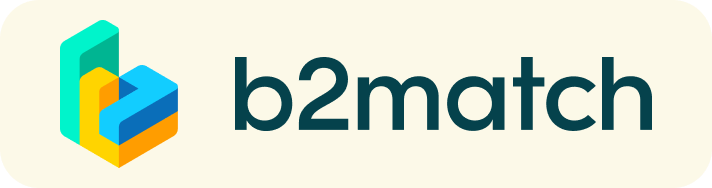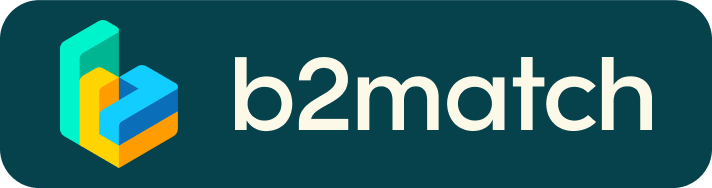Frequently asked questions
Profil
What do I do if I forget my password?
- Click here or click Login in the upper right corner of the website.
Click on the Forgot Password link.
Enter the email address you used to register. - Click Reset Password.
- You will receive an email asking you to reset your password.
- Click Reset Password and enter your newly chosen password and in the New Password field.
- Repeat the new password in the "Repeat password" field and click Reset password.
Please also check your spam folder in case you did not receive the password reset email!
How do I change my password?
- Sign in with your email address and password.
- Go to the account settings in your dashboard, under your profile picture.
- Navigate to the "Change Password" section.
- Enter the old password in the "Old Password" field and the new password in the "New Password" field.
- Repeat the new password in the "Repeat Password" field and save the changes.
Please also check your spam folder in case you did not receive the password reset email!
How do I change my email address?
- Log in with your email address and password.
- Go to the account settings in your dashboard, under your profile picture.
- Enter the new email address in the "Account Email Address" field.
- Please note that you cannot change your email address to one that already exists in our system.
- Click on "Update email address".
- Wait for the confirmation email to arrive in your inbox and then
confirm it afterwards.
How do I change my time zone?
- Click the Edit Profile button in your Dashboard or click here.
- Select a time zone from the dropdown menu in the Personal Information section.
- Make
sure you set your time zone correctly, as the agenda and your meetings
will be displayed according to the chosen time zone.
Why is my profile not activated yet?
- If you see the message "Your profile is waiting to be activated!" after logging in, it means that the organizers have not activated your profile yet.
- If you think that your profile should have been activated already, check the contacts web page and inform the event organizers about it.
Meetings
How can I book a meeting?
- Go to the participants list and browse the profiles.
- Click on the profile of an attendee you would like to have a meeting with.
- Click on the button below the profile picture
Book meeting. - Schedule the meeting.
- Click on Send request.
How to check if my camera/microphone is working?
- Check if you have given your browser permission for camera/microphone.
- Click the Camera and Microphone Test button in your meetings and follow the instructions.
- Check if you have given your browser permission for camera/microphone.
- Depending on your browser settings, you may be prompted to confirm camera/microphone activation via a pop-up dialog box.
- If you have already declined to give your browser permission for camera/microphone, you should adjust the browser settings.
- How can I manage camera and microphone permissions in my browser?
- If none of the above works, switch to another device to join the meetings.
How can I share my screen during a meeting?
- Click on the screen sharing icon located right next to the camera icon.
- Select what you want to share (the entire screen, a window, or just a browser tab).
- After you select an option, click the Share button.
Please note that when sharing a video, the other participants will not hear the sound unless it comes from your PC/laptop and is loud enough for your microphone to pick it up.
Can I invite a third person to my meeting?
- You can invite other people, e.g. your colleagues, to the meeting.
- Go to your meeting page and click the Invite Guests button, which appears in all upcoming meetings.
- A pop-up window will appear containing a direct link that you can send to the desired person.
- When that person clicks on the link, they will be taken directly to the meeting.
- This person does not need to be registered for the event or have a b2match profile to attend the meeting via the invitation link.
- You
can access the invitation link even if the meeting has already meeting
has already started by clicking on the Invite Guests icon in the lower
left corner of your screen.
If you want your colleagues to join the meeting, please do not share your credentials with them. If two people are logged in with the same profile and enter the same meeting, one of them will be removed from the meeting. Always use the direct link to invite other people.
Why can't I book meetings with some participant?
- Participants who are available for the meeting requests are displayed with the Available icon. If you cannot see this icon, the reason may be the following:
- You have not registered for a 1:1 session.
- Please add the 1:1 session to your agenda or availability.
- Please add the 1:1 session to your agenda or availability.
- The participant you want to book a meeting with has not registered for the 1:1 session.
- The booking rules determined by the organizer do not allow booking of meetings of certain groups of participants, e.g. meetings between 2 vendors are not possible, startups cannot send meeting requests to investors, etc.
- You have not registered for the same 1:1 session as this attendee.
- Add other 1:1 sessions to your agenda or availability.
- Add other 1:1 sessions to your agenda or availability.
- You have not registered for a 1:1 session.
Agenda
How can I add sessions to my agenda?
- To add sessions to your agenda, first go to the event's agenda where you can view the available sessions.
- Click on the session to view the description, if available.
- If you see a session you would like to join, click the Add button.
- If you can't see the Add button, check if you are logged in or if there are any specific registration rules that prevent you from joining the session.
- The session is now visible in My Agenda.